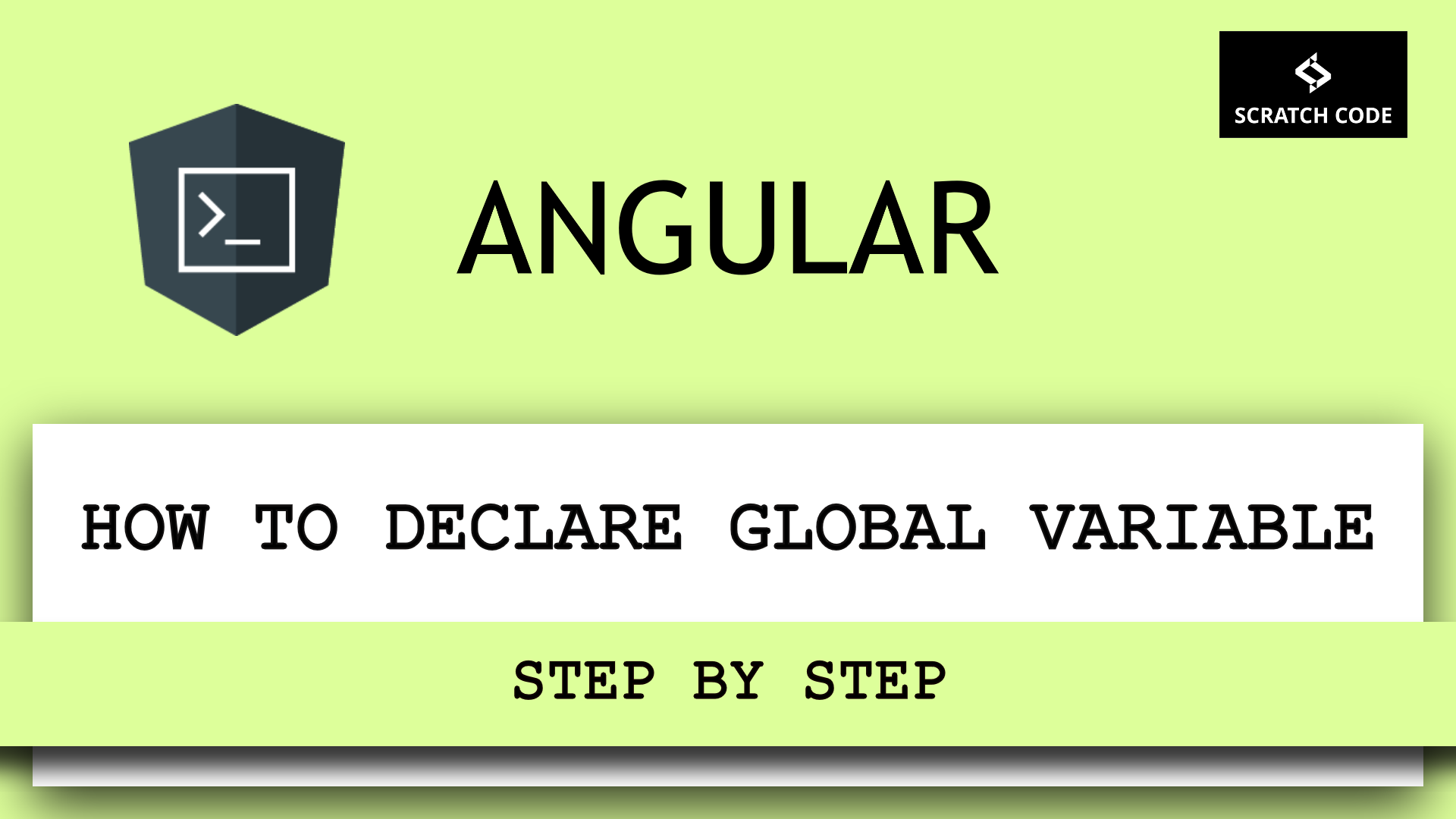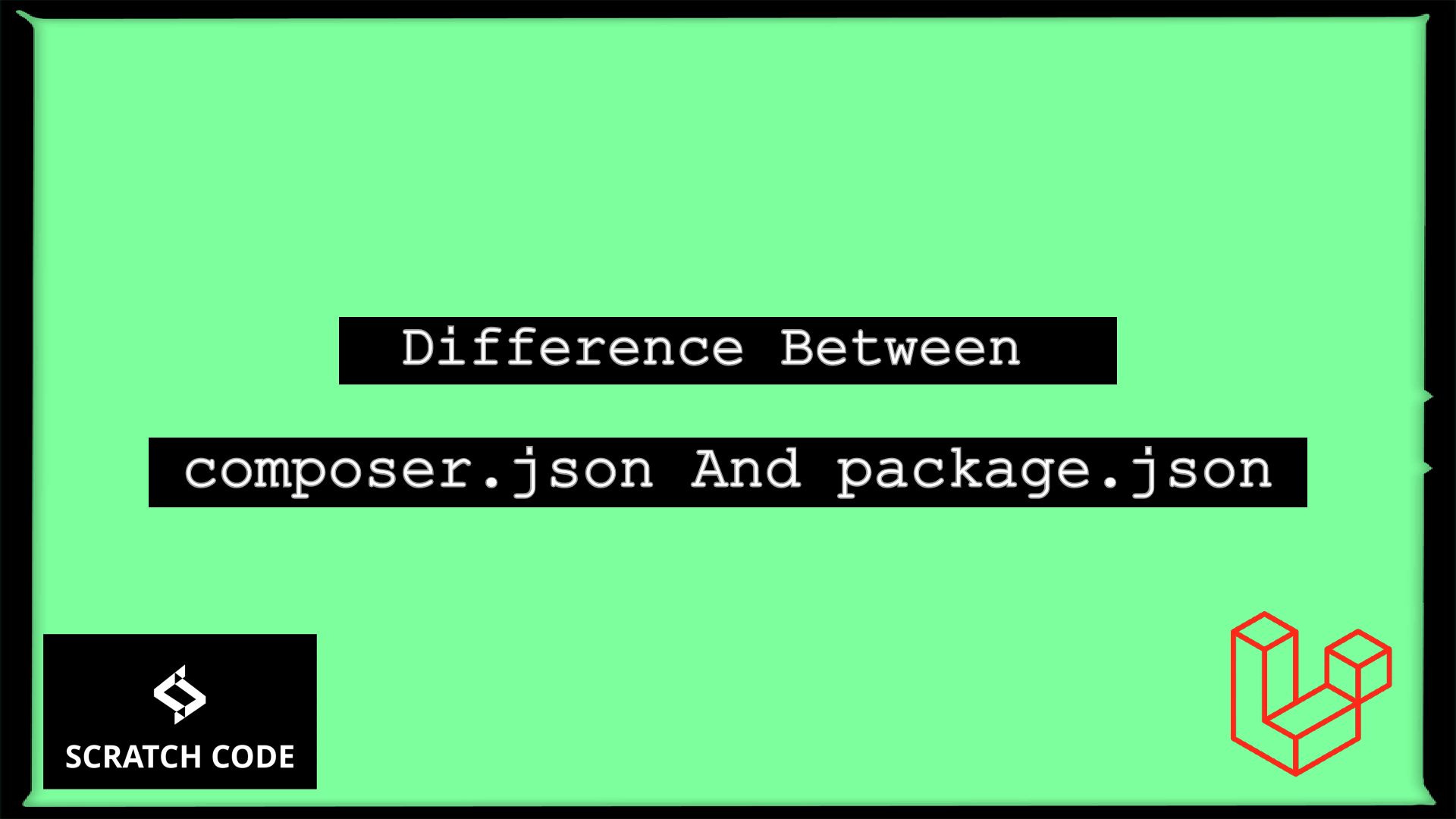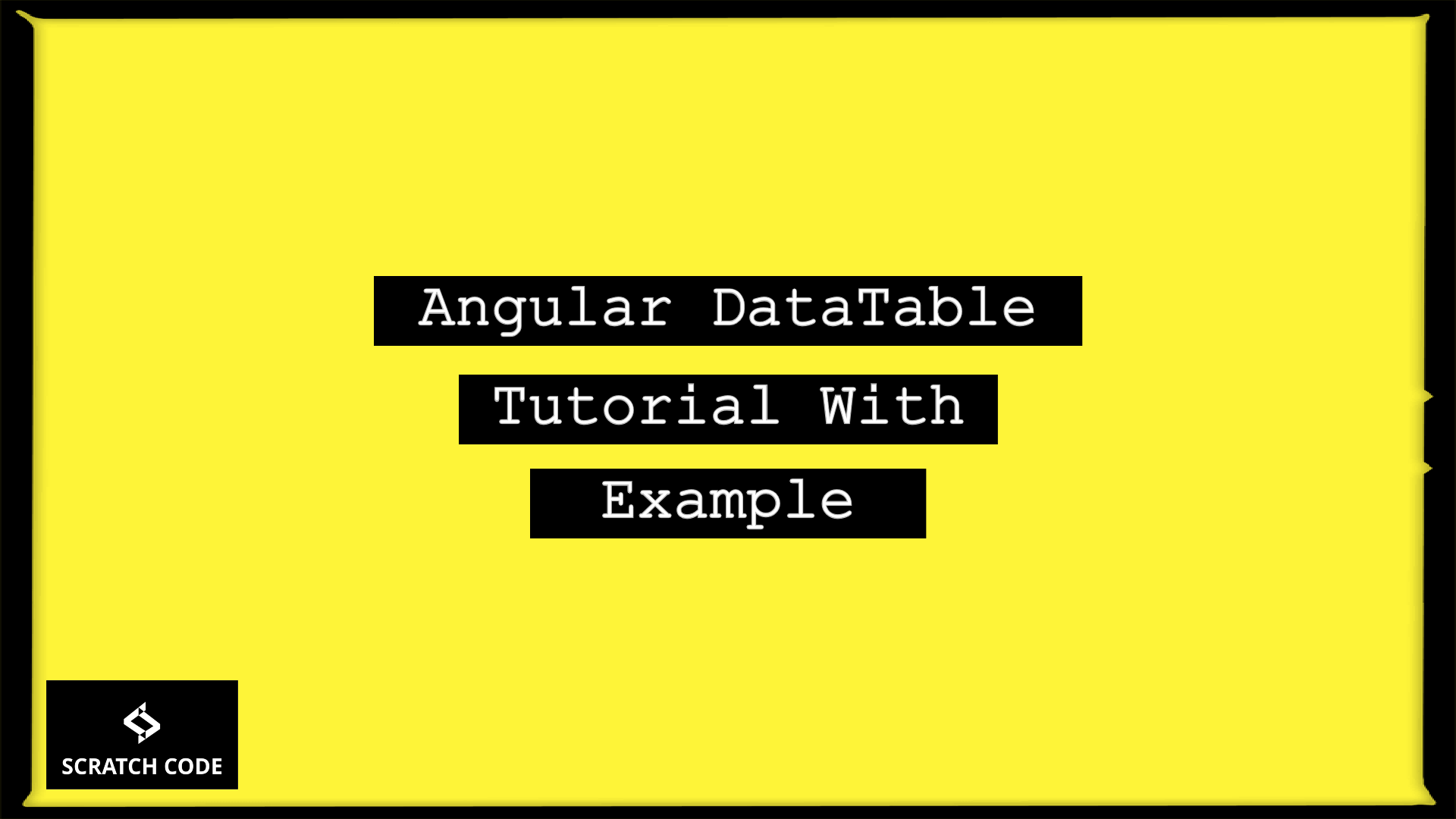In this tutorial, we will see how to reinstall the Angular CLI step by step. If you have already installed Angular CLI on your machine and due to some problems you want to reinstall it then just follow a simple step and you will get what you want. Let’s just jump into it.
Steps To Reinstall Angular CLI
- Open your command line(CLI) terminal
- After opening your CLI, let’s first uninstall the existing Angular by running the following command
npm uninstall -g @angular/cli
- Then, let’s remove the cache by running the following commands one after another
npm cache clean --force
npm cache verify
Notes: Use administrator mode in Windows to use --force flag to clean all the caches and use sudo ($ sudo ) on MAC
Notes: If you are using npm > 5 they you may need to use cache verify instead. ($ npm cache verify)
- Lastly, let’s just reinstall the Angular CLI by running the following command
npm install -g @angular/cli
That’s it. Now, you can run the following command to verify the Angular CLI version
ng version

That’s it for now. We hope this article helped you to learn how to reinstall Angular CLI.
Additionally, read our guide:
- Angular DataTable Tutorial With Example
- Laravel DataTables Tutorial With Example
- How To Use The Laravel Soft Delete
- How To Add Laravel Next Prev Pagination
- Laravel Send Mail From Localhost
- How To Convert Word To PDF In Laravel
- How To Calculate Age From Birthdate
- How to Convert Base64 to Image in PHP
- Check If A String Contains A Specific Word In PHP
- Dynamically Populate A Select Field’s Choices In ACF
- How To Find Duplicate Records in Database
- Difference between del, remove and pop on lists
- How To Solve NPM Start Script Missing Error
- How To Declare A Global Variable in Vue
- Best Way to Resize Google reCAPTCHA
Please let us know in the comments if everything worked as expected, your issues, or any questions. If you think this article saved your time & money, please do comment, share, like & subscribe. Thank you in advance. 🙂 Keep Smiling! Happy Coding!