In this post, we will learn the Laravel notification tutorial with an example. We can send different kinds of notifications like SMS, Email, slack message, toast notification, custom messages, etc. Let’s just jump into it.
Step 1: Install Laravel
If you already have installed Laravel on your local machine then you can skip this step. You can easily install the fresh version of Laravel by running the below command in your terminal. You can give it any name but in this case, we will name it demo-app.
composer create-project --prefer-dist laravel/laravel demo-appStep 2: Setup Database Connection
In this step, we will set up the MySQL database. Go to the .env file and insert the given below code inside of it.
DB_CONNECTION=mysql
DB_HOST=127.0.0.1
DB_PORT=3306
DB_DATABASE=laravel
DB_USERNAME=root
DB_PASSWORD=
Step 3: Generate Notification Migration
We need notifications table to store the notification. We don’t need to create a table manually, Laravel provides it by default. You may use the notifications:table command to generate a migration with the proper table schema:
php artisan notifications:table
php artisan migrate
Step 4: Create Notification In Laravel
In Laravel, each notification is defined by a single class that is typically stored in the app/Notifications directory. Let’s run the below command to create a new notification.
php artisan make:notification InvoicePaid
The above command will create a new class in app/Notifications directory. Each notification class contains a via, toMail, and toDatabase methods.
app/Notifications/InvoicePaidNotification.php
<?php
namespace App\Notifications;
use Illuminate\Bus\Queueable;
use Illuminate\Contracts\Queue\ShouldQueue;
use Illuminate\Notifications\Messages\MailMessage;
use Illuminate\Notifications\Notification;
class InvoicePaidNotification extends Notification
{
use Queueable;
private $invoiceData;
public function __construct($invoiceData)
{
$this->invoiceData = $invoiceData;
}
public function via($notifiable)
{
return ['mail','database'];
}
public function toMail($notifiable)
{
return (new MailMessage)
->name($this->invoiceData['title'])
->line($this->invoiceData['body'])
->action($this->invoiceData['buttonText'], $this->invoiceData['invoiceUrl'])
->line($this->invoiceData['thanks']);
}
public function toArray($notifiable)
{
return [
'invoice_id' => $this->invoiceData['id']
];
}
}
Step 5: Create Routes
We need to add routes in routes/web.php file to send the notification to the user on invoices paid via mail. So open the routes/web.php file and add the following route.
routes/web.php
<?php
use App\Http\Controllers\InvoiceController;
use Illuminate\Support\Facades\Route;
Route::get('invoice/{id}', [InvoiceController::class, 'show'])->name('show.invoice');
Route::post('invoice-paid', [InvoiceController::class, 'sendInvoicePaidNotification'])
->name('notify.invoice.paid');
Step 6: Create Controller
Let’s create a InvoiceController to create a controller run the below command:
php artisan make:controller InvoiceController
After running the above command a new file will be created in Controllers the directory, open it, and add the following code.
app/Http/Controllers/InvoiceController.php
<?php
namespace App\Http\Controllers;
use Illuminate\Http\Request;
use App\Models\User;
use App\Models\Invoice;
use Notification;
use App\Notifications\InvoicePaidNotification;
class NotificationController extends Controller
{
public function index()
{
$invoices = Invoice::where('user_id', auth()->user()->id)->get();
return view('invoices', compact('invoices'));
}
public function show(Invoice $invoice)
{
return view('invoices', compact('invoice'));
}
public function sendInvoicePaidNotification(Request $request)
{
$request->validate([
'invoice_id'=>'required|exists:invoices,id',
]);
$user = auth()->user();
$invoice = Invoice::find($request->invoice_id)->first();
$invoice['buttonText'] = 'View Invoice';
$invoice['invoiceUrl'] = route('show.invoice');
$invoice['thanks'] = 'Your thank you message';
Notification::send($user, new InvoicePaidNotification($invoice));
return back()->with('You have successfully paid the invoice');
}
}
Step 7: Output
Hurray! We have completed all steps to send Laravel notification. Let’s run the below command and see how it’s working.
php artisan serve
After running the above command, open your browser and visit the site below URL:
http://localhost:8000/invoicesAdditionally, read our guide:
- Laravel: Blade Switch Case Statement Example
- Laravel: Switch Case Statement In Controller Example
- Laravel: Change Column Type In Migration
- 2fa Laravel With SMS Tutorial With Example
- How To Use Where Date Between In Laravel
- How To Add Laravel Next Prev Pagination
- Laravel Remove Column From Table In Migration
- Laravel: Get Month Name From Date
- Laravel: Increase Quantity If Product Already Exists In Cart
- How To Update Pivot Table In Laravel
- How To Install Vue In Laravel 8 Step By Step
- How To Handle Failed Jobs In Laravel
- Best Ways To Define Global Variable In Laravel
- How To Get Latest Records In Laravel
- How To Break Nested Loops In PHP Or Laravel
- How To Pass Laravel URL Parameter
- Laravel Run Specific Migration
- Redirect By JavaScript With Example
- How To Schedule Tasks In Laravel With Example
- Laravel Collection Push() And Put() With Example
That’s it from our end. We hope this article helped you to learn the Laravel notification tutorial with example.
Please let us know in the comments if everything worked as expected, your issues, or any questions. If you think this article saved your time & money, please do comment, share, like & subscribe. Thank you for reading this post 🙂 Keep Smiling! Happy Coding!

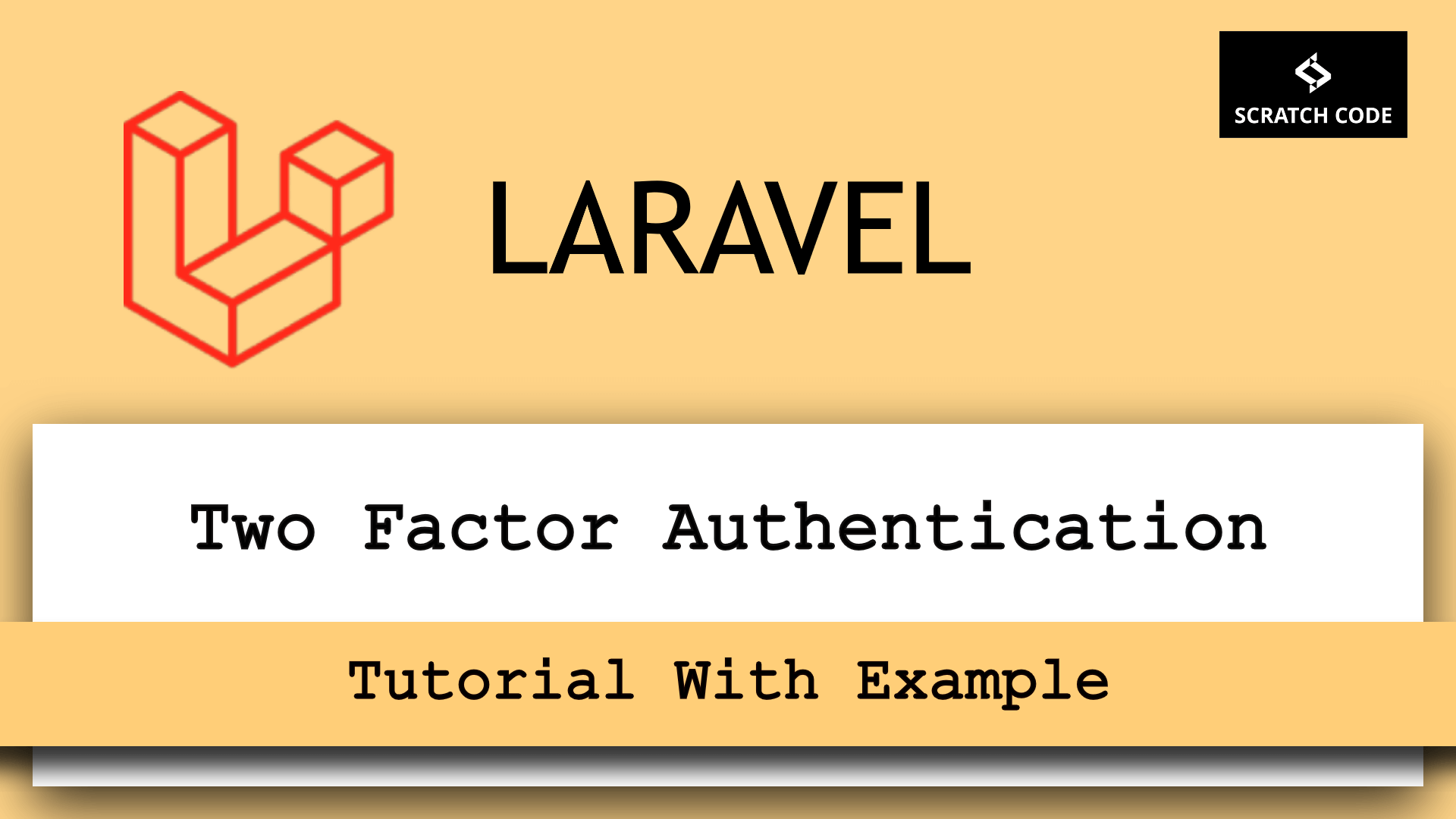




invoice model is not there in laravel notification model